In the realm of desktop customization tools for Windows users, RainMeter stands out for its ability to transform the desktop into a personalized, information-rich environment. However, one common question among users considering or already using RainMeter is its impact on system resources. This article delves deep into the question: Is RainMeter resource-intensive?RainMeter is a versatile desktop customization tool that allows users to create and display customizable skins on their Windows desktops. These skins can include widgets displaying system information, weather forecasts, RSS feeds, etc. RainMeter achieves this through scripts and plugins that users can tailor to their preferences and needs.
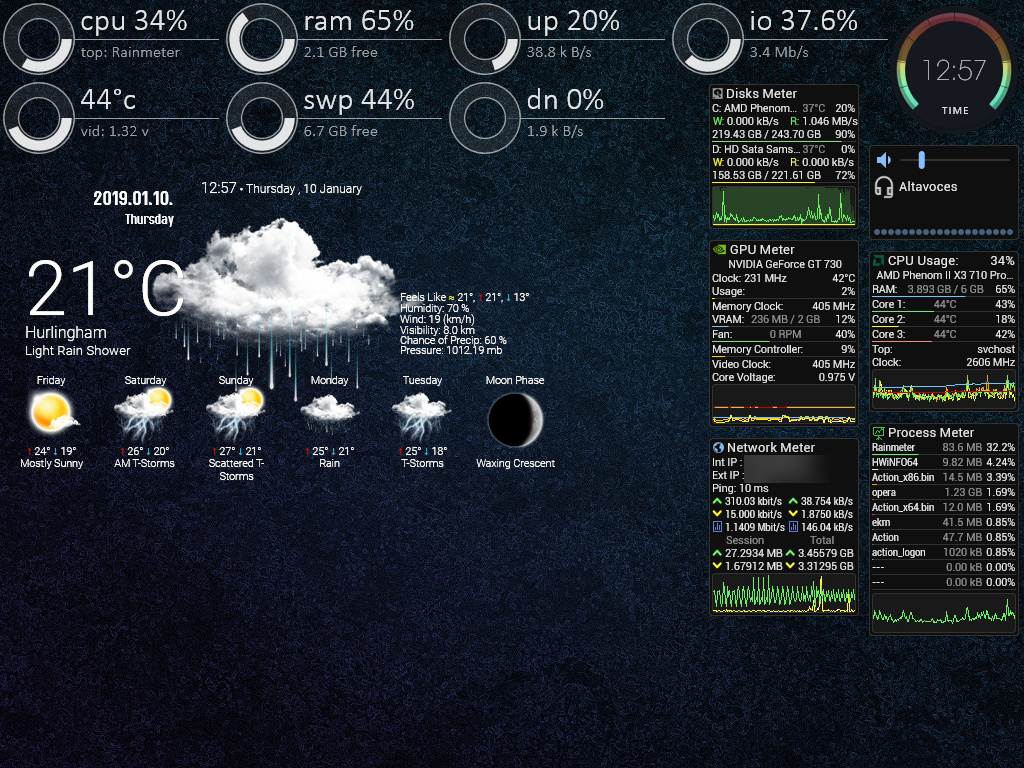
CPU Utilization
CPU utilization refers to how much of the processor’s capabilities RainMeter consumes. When RainMeter is idle, meaning it runs in the background without actively updating or displaying skins, it typically uses very few CPU resources. This minimal usage ensures that RainMeter does not significantly impact overall system performance when not actively in use.
However, the CPU impact can increase based on several factors
The complexity of Skins: Skins that include animations, real-time data updates (like system performance metrics or live weather information), or interactive elements require more CPU cycles to render and update.
Number of Active Skins: The more skins that are active simultaneously, the greater the CPU load. Each active skin adds to the processing requirements, especially if the content is constantly updated or refreshed.
Users with powerful modern processors may not notice significant performance degradation even with multiple active and complex skins. However, users with older or less powerful CPUs may experience slower responsiveness when multiple demanding RainMeter skins are active.
Memory Consumption
Memory consumption refers to the amount of RAM (Random Access Memory) that RainMeter utilizes. RainMeter itself is designed to be lightweight in terms of memory usage, especially compared to other background applications or utilities.
Here are key points regarding RainMeter’s memory usage
- Generally Lightweight: RainMeter typically consumes a modest amount of memory even with several skins active, making it suitable for use on systems with limited RAM.
- Impact of Skins: Skins’ complexity affects memory usage. Skins with elaborate designs, graphics, or extensive scripts can incrementally increase memory usage.
- Older Hardware Considerations: Users with older computers or those with limited RAM may notice a slight impact on available memory, especially if multiple memory-intensive skins are active simultaneously.
RainMeter’s memory footprint is generally manageable for most users, but those running on older hardware should monitor their system’s overall memory usage to ensure smooth operation.
Disk and Network Usage
Disk and network usage pertains to how RainMeter interacts with local storage and internet resources:
- Disk Usage: RainMeter skins occasionally write small amounts of data to disk, such as settings or cached information. This usage is minimal and generally does not significantly impact system performance or storage.
- Network Usage: Skins that fetch real-time data from the internet, such as weather updates or RSS feeds, may require network resources. This usage is typically intermittent and minimal, making it suitable for users with standard internet connections.
Users with bandwidth or storage constraints should be aware of these considerations but are unlikely to experience significant issues unless using a large number of highly active, data-fetching skins simultaneously.
In summary, while RainMeter is designed to be lightweight and efficient in resource usage, its impact can vary based on the complexity and number of active skins and widgets. Understanding these aspects allows users to optimize their RainMeter setup for optimal performance based on their hardware capabilities and usage preferences.
Optimizing RainMeter Performance
RainMeter, while versatile and customizable, can impact system resources depending on how it’s configured and the skins used. Optimizing its performance involves several vital strategies:
Choosing Lightweight Skins
RainMeter skins are widgets or visual elements that display information on your desktop. Some skins are lightweight, consuming fewer system resources like CPU and memory. Here’s how you can optimize by choosing lightweight skins:
- Essential Information: Opt for skins that display critical information such as system stats (CPU, RAM usage), weather updates, or time/date without animations or complex visuals.
- Avoid Excessive Animations: Animated skins or those with frequent updates can consume more resources. Choose static or minimally animated skins to reduce impact.
- Minimal Real-Time Updates: Skins fetching real-time data (like weather or RSS feeds) can impact CPU and network resources. Select skins with longer update intervals to reduce this impact.
Choosing lightweight skins ensures that RainMeter enhances your desktop without overly taxing your system’s resources.
Managing Active Skins
Having numerous active RainMeter skins can contribute to resource consumption. Here’s how managing them can help optimize performance:
- Essential Skins Only: Identify and keep only the skins that provide critical functionality for your daily use. Disable or remove skins that are rarely used or redundant.
- Turning off Unused Skins: RainMeter lets you quickly turn off skins without permanently deleting them. This reduces memory usage and CPU load, especially on startup.
- Prioritize Functionality: Keep skins that provide valuable information or functionality readily accessible. This reduces clutter and improves system responsiveness.
By managing active skins, you can streamline RainMeter’s performance to focus on what matters most to you.
Monitoring Resource Usage
To effectively optimize RainMeter’s performance, monitoring how it impacts your system’s resources is crucial. Here’s how you can do it:
- Built-in Tools: RainMeter includes built-in performance monitoring tools that display CPU usage, memory consumption, and skin-specific metrics. These tools can help you identify which skins or widgets are using the most resources.
- Third-Party Utilities: Third-party utilities are also available to provide more detailed insights into RainMeter’s resource usage. These tools can help pinpoint specific skins causing excessive CPU load or memory leaks.
- Regular Checks: Make it a habit to periodically check resource usage when using new skins or after updates. This proactive approach helps maintain optimal performance over time.
By monitoring resource usage, you can identify and address any performance bottlenecks caused by RainMeter, ensuring a smoother desktop experience.
Conclusion
Optimizing RainMeter performance involves choosing lightweight skins, managing active skins effectively, and monitoring resource usage. These practices help minimize the impact on your system’s resources while enjoying the benefits of a customized desktop environment. Whether you’re a casual or power user, these strategies ensure that RainMeter enhances rather than hinders your overall computing experience.

